Record location, heading, speed, altitude, accelerometer, sound level, trip duration and distance to storage on the device. Each log can be viewed on a map and individual samples inspected. Export logs via e-mail in CSV, JSON, GPX or Golden Cheetah format. The entire local sqlite database can be exported as well.
Log files can be uploaded to Google Fusion Tables, where they can be further visualized.
Created by Robert Carlsen in the Interactive Telecommunications Program at New York University. This application is released as open source software under the GPLv3. Source code available at http://github.com/rcarlsen/Mobile-Logger. Now available on the App Store (v1.2.4).
(Initial call for beta testers.)
Basic Documentation
Basic logging
Open the MobileLogger application. If a previous log was interrupted, an alert will appear asking if you would like to continue that log.
Set the Logging switch to On. An alert will appear asking if you would like to continue the previous log or begin a new log. When finished logging, toggle the Logging switch to off.
During logging, the dashboard display may be hidden to lessen the chance of stopping a log accidentally. Double-tap to hide the dashboard; double-tap again to reveal the dashboard.
Viewing Logs
Tap the Logs tab button. Logs will display in chronological order with the newest logs at the top. Select a log to display details. Swipe a log row to delete
Log Details
A summary map displays an overview of the log’s route with start and end points. Trip distance, duration and average speed appear below. Click on the detail button in the map to reveal a fullscreen version with a sampling of the log data displayed as pushpins on the map, depicting the trip route. Each pushpin can be tapped to show speed and sound level (if recorded) at that point.
Exporting Logs
Navigate to the log detail page. Click the Action button at the upper right of the Nav bar. An email composition window will appear with the log file attached
Uploading Logs
Logs can be uploaded to Fusion Tables, available via Google Drive. Sign into your Google account to authorize Mobile Logger to access Fusion Tables.
By default, logs contain a unique identifier for each device. It may be omitted by enabling the “Anonymous Export” option.
Note: This is a battery-intensive application. While logging is active the proximity sensor is used to disable the display and limit battery drain.
Data format:
- logID – primary unique key for the log in the device’s db
- dbfs – decibel full scale, -60 to 0 or so
- dbspl – attempt to map dbfs to sound pressure level, not entirely accurate
- heading – degrees, magnetic north
- accx/accy/accz – g-force reported by the accelerometer
- mag – g-force, vector of the accelerometer values combined. Should be 1 when the device is at rest / not accelerating, despite orientation.
- lat/lon – degrees, (-180,180,-90,90)
- alt – altitude, meters
- locAcc – location accuracy, meters
- altAcc – altitude accuracy
- speed – meters per second, as reported by GPS. Often seems to report zero when moving slowly, or getting interference.
- timestamp – UTC milliseconds since unix epoch (1/1/1970 00:00.000)
- eventID – globally unique hash for each event
- deviceID – globally unique hash for each device. Will be -1 if the anonymous logging option is enabled.
Issues
Please log issues and feature requests on the bug reporter at http://bugs.robertcarlsen.net.
Source
Again, this application is open source software under the GPLv3. Source code available at http://github.com/rcarlsen/Mobile-Logger. Please fork, modify and freely issue pull requests.

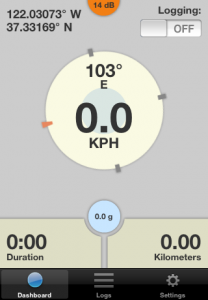
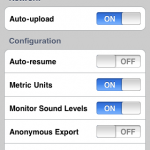
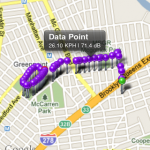




Leave a Reply
You must be logged in to post a comment.